![Hyundai Azera: Pairing through [PHONE] Setup - Bluetooth« Wireless Technology Audio mode - Features of your vehicle - Hyundai Azera 2011-2025 Owners Manual](images/pages/small/5.png) Hyundai Azera: Pairing through [PHONE] Setup
Fifth generation HG (2011ľ2025) / Hyundai Azera 2011-2025 Owners Manual / Features of your vehicle / Bluetooth« Wireless Technology Audio mode / Pairing through [PHONE] Setup
Hyundai Azera: Pairing through [PHONE] Setup
Fifth generation HG (2011ľ2025) / Hyundai Azera 2011-2025 Owners Manual / Features of your vehicle / Bluetooth« Wireless Technology Audio mode / Pairing through [PHONE] Setup
Press the ![Select [Phone]](images/books/6/1/page.h436.gif) key
key
![Select [Pair Phone]](images/books/6/1/page.h437.gif) Select [Phone]
Select [Phone]
 Select [Pair Phone]
Select [Pair Phone]
 Select
Select
 TUNE knob
TUNE knob
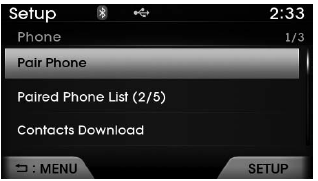
1.The following steps are the same as those described in the section "When No Devices have been Paired" on the previous page.
✽ NOTICE
- Bluetooth« Wireless Technology features supported within the vehicle are as follows. Some features may not be supported depending on your Bluetooth« Wireless Technology device. Outgoing/Incoming Handsfree calls Operations during a call (Switch to Private, Switch to call waiting, MIC on/off) Downloading Call History Downloading Mobile Contacts Bluetooth« Wireless Technology device auto connection Bluetooth Audio Streaming
- Up to five Bluetooth« Wireless Technology devices can be paired to the Car Handsfree system.
- Only one Bluetooth« Wireless Technology device can be connected at a time.
- Other devices cannot be paired while a Bluetooth« Wireless Technology device is connected.
- Only Bluetooth« Wireless Technology Handsfree and Bluetooth audio related features are supported.
- Bluetooth related operations are possible only within devices that support Handsfree or audio features, such as a Bluetooth« Wireless Technology mobile phone or a Bluetooth audio device.
- If a connected Bluetooth« Wireless Technology device becomes disconnected due to being out of communication range, turning the device OFF, or a Bluetooth« Wireless Technology communication error, corresponding Bluetooth« Wireless Technology devices are automatically searched and reconnected.
- If the system becomes unstable due to communication errors between the car Handsfree and the Bluetooth« Wireless Technology device, reset the device by turning off and back on again. Upon resetting Bluetooth« Wireless Technology device, the system will be restored.
- After pairing is complete, a contacts download request is sent once to the mobile phone. Some mobile phones may require confirmation upon receiving a download request, ensure your mobile phone accepts the connection. Refer to your phones userĺs manual for additional information regarding phone pairing and connections.
 Pairing Key /
Key on the Steering Remote Controller
Pairing Key /
Key on the Steering Remote Controller
When No Devices have been Paired
1. Press the key or the
key on the steering remote controller.
The following screen is displayed.
2. Select the button to enter the
Pair Phone screen.
1) ...
 Connecting a Device
Connecting a Device
Press the key
Select [Phone]
Select [Paired Phone List]
1) Connected Phone : Device that is currently connected
2) Paired Phone : Device that is paired but not connected
From the ...
See also:
Tie-down hook
WARNING - Tie-down hook
Do not use the tie-down hooks for towing purposes. These hooks are designed
ONLY for transport tie-down. If the tiedown hooks are used for towing, the tie-down
hooks or defl ...
Automatic turn off function (if equipped)
The interior lights automatically turn off approximately 20 minutes after the
ignition switch is turned off.
With the theft alarm system, the interior lights automatically turns off approximately
5 ...
Using Bluetooth« Wireless Technology Audio Mode
Playing/Pausing Bluetooth« Wireless Technology Audio
Once a Bluetooth« Wireless Technology device is connected, the mode will automatically
start.
While playing, press the key to
pause and pres ...
