 Hyundai Azera: Features of your vehicle
Fifth generation HG (2011–2026) / Hyundai Azera 2011-2026 Owners Manual / Features of your vehicle / XM Radio mode / Features of your vehicle
Hyundai Azera: Features of your vehicle
Fifth generation HG (2011–2026) / Hyundai Azera 2011-2026 Owners Manual / Features of your vehicle / XM Radio mode / Features of your vehicle
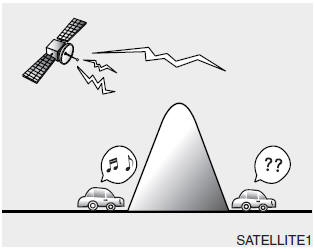
Satellite radio reception
You may experience difficulties in receiving XMâ„¢ satellite radio signals in the following situations.
- If you are driving in a tunnel or a covered parking area.
- If you are driving beneath the top level of a multi-level freeway.
- If you are driving under a bridge.
- If you are driving next to a tall vehicle (such as a truck or a bus) that blocks the signal.
- If you are driving in a valley where the surrounding hills or peaks block the signal from the satellite.
- If you are driving on a mountain road where is the signal blocked by mountains.
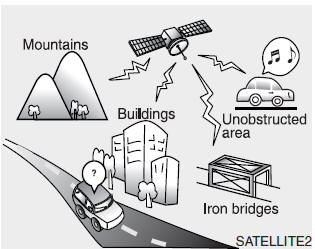
- If you are driving in an area with tall trees that block the signal (30 ft. /10m or more), for example on an road that goes through a dense forest.
- The signal can become weak in some areas that are not covered by the XMâ„¢ repeater network.
NOTE:
There may also be additional unforeseen circumstances leading to reception problems with the XM™ satellite radio signal. Advisory Messages, such as ‘CH Unavailable’may occur when starting XM Radio.
✽ NOTICE - USING THE DISCS
- This device has been manufactured to be compatible with software bearing the following logo marks.
- Do not clean discs with chemical solutions, such as record sprays, antistatic sprays, antistatic liquids, benzene, or thinners.
- After using a disc, put the disc back in its original case to prevent disc scratches.
- Hold discs by their edges or within the center hole to prevent damages to disc surfaces.
- Do not introduce foreign substances into the disc insert/eject slot. Introducing foreign substances could damage the device interior.
- Do not insert two discs simultaneously.
- When using CD-R/CD-RW discs, differences in disc reading and playing times may occur depending on the disc manufacturer, production method and the recording method as used by the user.
- Clean fingerprints and dust off the disc surface (coated side) with a soft cloth.
- The use of CD-R/CD-RW discs attached with labels may result in disc slot jams or difficulties in disc removal. Such discs may also result in noise while playing.
- Some CD-R/CD-RW discs may not properly operate depending on the disc manufacturer, production method and the record method as used by the user. If problems persist, trying using a different CD as continued use may result in malfunctions.
- The performance of this product may differ depending on the CDRWDrive Software.
- Copy-protected CDs such as Stype CDs may not function in the device. DATA discs cannot be played. (However, such discs may still operate but will do so abnormally.)
- Do not use abnormally shaped discs (8cm, heart-shaped, octagon- shaped) as such discs could lead to malfunctions.
- If the disc is straddled on the disc slot without removal for 10 seconds, the disc will automatically be re-inserted into the disc player.
- Only genuine audio CDs are supported. Other discs may result in recognition failure (e.g. copy CDR, CDs with labels).
✽ NOTICE - USING THE USB DEVICE
- Connect the USB device after turning on the engine. The USB device may become damaged if it is already connected when the ignition is turned on.The USB device may not operate properly if the car ignition is turned on or off with the USB device connected.
- Heed caution to static electricity when connecting/disconnecting USB devices.
- Encoded MP3 Players will not be recognized when connected as an external device.
- When connecting an external USB device, the device may not properly recognize the USB is in some states.
- Only products formatted with byte/sectors under 64Kbyte will be recognized.
- This device recognizes USB devices formatted in FAT 12/16/32 file formats. This device does not recognize files in NTFS file format.
- Some USB devices may not be supported due to compatibility issues.
- Avoid contact between the USB connector with bodily parts or foreign objects.
- Repeated connecting/disconnecting of USB devices within short periods of time may result in product malfunction.
- A strange noise may occur when disconnecting the USB.
- Make sure to connect/disconnect external USB devices with the audio power turned off.
- The amount of time required to recognize the USB device may differ depending on the type, size or file formats stored in the USB. Such differences in time are not indications of malfunctions.
- The device only supports USB devices used to play music files.
- USB images and videos are not supported.
- Do not use the USB I/F to charge batteries or USB accessories that generate heat. Such acts may lead to worsened performance or damage to the device.
- The device may not recognize the USB device if separately purchased USB hubs and extension cables are being used. Connect the USB directly with the multimedia terminal of the vehicle.
- When using mass storage USB devices with separate logical drives, only files saved to the root drive can be played.
- Files may not properly operate if application programs are installed to the USBs.
- The device may not operate normally if MP3 Players, cellular phones, digital cameras, or other electronic devices (USB devices not recognized as portable disk drives) are connected with the device.
- Charging through the USB may not work for some mobile devices.
- The device may not support normal operation when using a USB memory type besides (Metal Cover Type) USB Memory.
- The device may not support normal operation when using formats such as HDD Type, CF, or SD Memory.
- The device will not support files locked by DRM (Digital Rights Management.)
- USB memory sticks used by connecting an Adaptor (SD Type or CF Type) may not be properly recognized.
- The device may not operate properly when using USB HDDs or USBs subject to connection failures caused by vehicle vibrations. (e.g. i-stick type)

- Avoid use of USB memory products that can also be used as key chains or mobile phone accessories. Use of such products may cause damage to the USB jack.
- Connecting an MP3 device or phone through various channels, such as AUX/BT or Audio/ USB mode may result in pop noises or abnormal operation.
- USB memory without the certification mark may not be recognized.
✽ NOTICE - USING THE iPod® DEVICE
- iPod® is a registered trademark of Apple Inc.
- In order to use the iPod® while operating the keys, you must use a dedicated iPod® cable. (the cable that is supplied when purchasing iPod®/iPhone products)
- If the iPod® is connected to the vehicle while it is playing, a high pitch sound could occur for approximately 1-2 seconds immediately after connecting. If possible, connect the iPod® to the vehicle with the iPod® stopped/paused.
- During ACC ON state, connecting the iPod® through the iPod® cable will charge the iPod® through the car audio system.
- When connecting with the iPod® cable, make sure to fully insert the jack to prevent communication interference.
- When the EQ features of an external device, such as the iPod®, and the audio system are both active, EQ effects could overlap and cause sound deterioration and distortion. Whenever possible, turn off the EQ feature within the external device upon use by connecting with the audio system.
- Noise may occur when an iPod® or AUX device is connected. When such devices are not being used, disconnect the device for storage.
- When the iPod® or AUX device power is connected to the power jack, playing the external device may result in noise. In such cases, disconnect the power connection before use.
- Skipping or improper operation may occur depending on the characteristics of your iPod®/ Phone device.
- If your iPhone is connected to both the Bluetooth® Wireless Technology and USB, the sound may not be properly played. In your iPhone, select the Dock connector or Bluetooth® Wireless Technology to change the sound output (source).
- iPod® mode cannot be operated when the iPod® cannot be recognized due to versions that do not support communication protocols.
- For fifth generation iPod® Nano devices, the iPod® may not be recognized when the battery level is low. Please charge the iPod® for use.
- Search/play orders shown within the iPod® device may differ with the orders shown within the audio system.
- If the iPod® malfunctions due to an iPod® device defect, reset the iPod® and try again. (To learn more, refer to your iPod® manual)
- Some iPod® may not sync with the System depending on its version. If the Media is removed before the Media is recognized, then the system may not properly restore the previously operated mode. (iPad charging is not supported.)
✽ NOTICE - USING THE Bluetooth® Wireless Technology Audio Mode
- Bluetooth® Wireless Technology Audio Mode can be used only when a Bluetooth® Wireless Technology phone has been connected.
- Bluetooth® Wireless Technology Audio Mode will not be available when connecting mobile phones that do not support this feature.
- While Bluetooth® Wireless Technology Audio is playing, if the Bluetooth® Wireless Technology phone is connected, then the music will also stop.
- Moving the Track up/down while playing Bluetooth® Wireless Technology audio mode may result in pop noises in some mobile phones.
- Bluetooth® Wireless Technology streaming audio may not be supported in some mobile phones.
- When returning to Bluetooth® Wireless Technology Audio mode after ending a call, the mode may not automatically restart in some mobile phones.
- Receiving an incoming call or making an outgoing call while playing Bluetooth® Wireless Technology Audio may result in audio interference.
✽ NOTICE - USING UPON CONNECTING Bluetooth® Wireless Technology PHONE
- Before connecting the car audio system with the mobile phone, check to see that the mobile phone supports Bluetooth®Wireless Technology features.
- Even if the phone supports Bluetooth® Wireless Technology, the phone will not be found during device searches if the phone has been set to hidden state or the Bluetooth® Wireless Technology power is turned off. Disable the hidden state or turn on the Bluetooth® Wireless Technology power prior to searching/connecting with the car audio system.
- If you do not want to automatically connect your Bluetooth® Wireless Technology phone, try the following. Turn off the Bluetooth® feature in your mobile phone.
- For more information on Bluetooth®Wireless Technology features within
your mobile, refer to your mobile phone user’s manual. Turn off the Bluetooth®
Wireless Technology feature in your car audio system. To turn off the Bluetooth®
Wireless Technology feature in your car audio system, go to
 [Phone] and [turn off] the Bluetooth®
[Phone] and [turn off] the Bluetooth®
Wireless Technology feature. - Park the vehicle when connecting the car audio system with your mobile phone.
- Bluetooth® Wireless Technology connection may become intermittently disconnected
in some mobile phones. Follow these steps to try again. 1. Turn the Bluetooth®
Wireless Technology function within the mobile phone off/on and try again.
2. Turn the mobile phone power Off/On and try again.
- 3 Completely remove the mobile phone battery, reboot, and then again.
4. Reboot the audio system and try again.
5. Delete all paired devices, pair and try again. • The Handsfree call volume and quality may differ depending on the mobile phone. • Bluetooth® Wireless Technology features supported within the vehicle are as follows. Some features may not be supported depending on your Bluetooth® Wireless Technologydevice. Answering and placing Bluetooth® Wireless Technology Handsfree calls Menu operation during call (Switch to Private, Switch to call waiting, Outgoing volume) Download Call History Download Mobile Phone book Phone book/Call History Auto Download - It is possible to pair up to five Bluetooth® Wireless Technology devices to the car system.
- Only one Bluetooth® Wireless Technology device can be connected at a time.
- Other devices cannot be paired while a Bluetooth® Wireless Technologydevice is already connected.
- When a Bluetooth® Wireless Technology device is being connected, the connection process cannot be canceled.
- Only Bluetooth® Wireless Technology Handsfree and Bluetooth® Wireless Technology audio related features will operate within this system.
- Normal operation is possible only for devices that support Handsfree or audio features, such as a Bluetooth® Wireless Technology mobile phone or a Bluetooth® Wireless Technology audio device.
- Only one function can be used at a time between the Bluetooth® Wireless Technology Handsfree and Bluetooth® Wireless Technology audio. (While playing Bluetooth® Wireless Technology audio, streaming will end upon entering the Bluetooth® Wireless Technology phone screen.)
- If a connected Bluetooth® Wireless Technology device becomes disconnected for various reasons, such as being out of range, turning the device OFF, or a Bluetooth® Wireless Technology communication error, Bluetooth® Wireless Technology devices are automatically searched and connected.
- Bluetooth® Handsfree is a feature that enables drivers to practice safe driving. Connecting the head unit with a Bluetooth® phone allows the user to conveniently make calls, receive calls, and manage the phone book. Before using the Bluetooth®, carefully read the contents of thisuser’s manual.
✽ NOTICE - USING THE Voice Recognition
- When using the voice recognition feature, only commands listed within the user's manual are supported.
- Be aware that during the operation of the voice recognition system, pressing
any key other than the
 key or
key or
touching the screen will terminate voice recognition mode. - For superior voice recognition performance, position the microphone used for voice recognition above the head of the driver’s seat and maintain a proper position when saying commands.
- Within the following situations, voice recognition may not function properly due to external sound. When the windows and sunroof are open When the wind of the cooling / heating device is strong When entering and passing through tunnels When driving on rugged and uneven roads During severe rain (heavy rains, windstorms)
- Phone related voice commands can be used only when a Bluetooth® Wireless Technology device is connected.
- When making calls by stating a name, the corresponding contact must be downloaded and stored within the audio system.
- After downloading the Bluetooth® Wireless Technology phone book, it takes some times to convert the phone book data into voice information. During this time, voice recognition may not properly operate.
- Pronounce the voice commands naturally and clearly as if in a normal conversation.

 XM Radio mode
XM Radio mode
...
See also:
Curtain Airbag (CAB) Module Components and Components Location
Components
...
Rear Disc Brake Repair procedures
Removal
1.
Remove the rear wheel & tire.
Tightening torque:
88.3 ~ 107.9 N.m (9.0 ~ 11.0 kgf.m, 65.1 ~ 79.6 lb-ft)
2.
Loosen the bolt & nut and then disconnect the shock absorbe ...
Output Speed Sensor Repair procedures
Inspection
1.
Check signal waveform of Input & output speed sensor using the GDS.
Specification: Refer to "Signal Wave Form" section.
Removal
1.
Remove the battery and the battery ...

