 Hyundai Azera: Contacts
Hyundai Azera: Contacts
Press the ![Select [Contacts]](images/books/6/1/page.h467.gif) key
key
 Select [Contacts]
Select [Contacts]
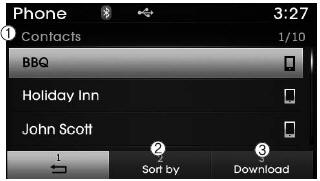
The list of saved phone book entries is displayed. Select the
 button to download the call history.
button to download the call history.
1) Contacts List :
-Displays downloaded contacts entries
-Connects call upon selection
2) Sort by : Find a contact in an alphabetical order.
3) Download : Download contacts entries
✽ NOTICE
- Up to 1,000 contacts saved in your Bluetooth« Wireless Technology phone can be downloaded into the car contacts. Contacts that have been downloaded to the car cannot be edited or deleted on the phone.
- Mobile phone contacts are managed separately for each paired Bluetooth« Wireless Technology device (max 5 devices x 1,000 contacts each). Previously downloaded data is maintained even if the Bluetooth« Wireless Technology device has been disconnected. (However, the contacts and call history saved to the phone will be deleted if a paired phone is deleted.)
- It is possible to download contacts during Bluetooth streaming audio.
- When downloading contacts, the icon will be displayed within the status bar.
- It is not possible to begin downloading a contact list when the contact download feature has been turned off within the Bluetooth« Wireless Technology device. In addition, some devices may require device authorization upon attempting to download contacts. If downloading does not normally occur, check the Bluetooth« Wireless Technology device settings or the screen state.
- The contacts download feature may not be supported in some mobile phones. For more information of supported Bluetooth« devices and function support, refer to your phoneĺs user manual.
 Call History
Call History
Press the key
Select [Call History]
A list of incoming, outgoing and missed calls is displayed.
Select the button to download the
call history.
1) Call History :
- Displays recent calls (ca ...
 Bluetooth« Wireless Technology Setting
Bluetooth« Wireless Technology Setting
Pairing a New Device
Press the key
Select [Phone]
Select [Pair Phone]
Bluetooth« Wireless Technology devices can be paired with the audio system.
For more information, refer to the ôPairing t ...
See also:
Highway driving
Tires
Adjust the tire inflation pressures to specification. Low tire inflation pressures
will result in overheating and possible failure of the tires.
Avoid using worn or damaged tires which may re ...
Components and Components Location
Components
1. Windshield glass2. Windshield glass upper molding3. Windshield glass side molding4. Windshield glass side mounting bracket
...
Ambient Sensor Description and Operation
Description
1.
The ambient temperature sensor is located at the front of the
condenser and detects ambient air temperature. It is a negative type
thermistor resistance will increase with lower ...
